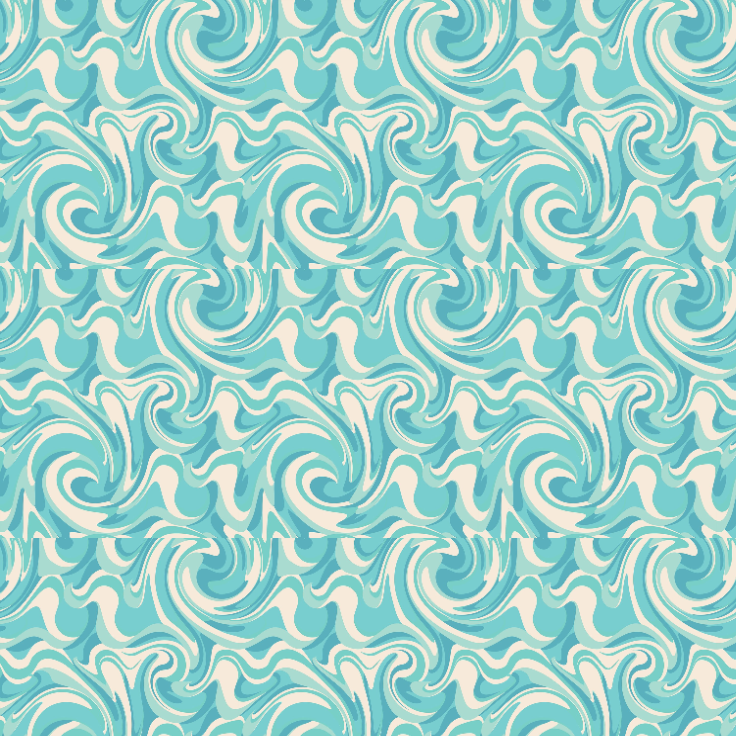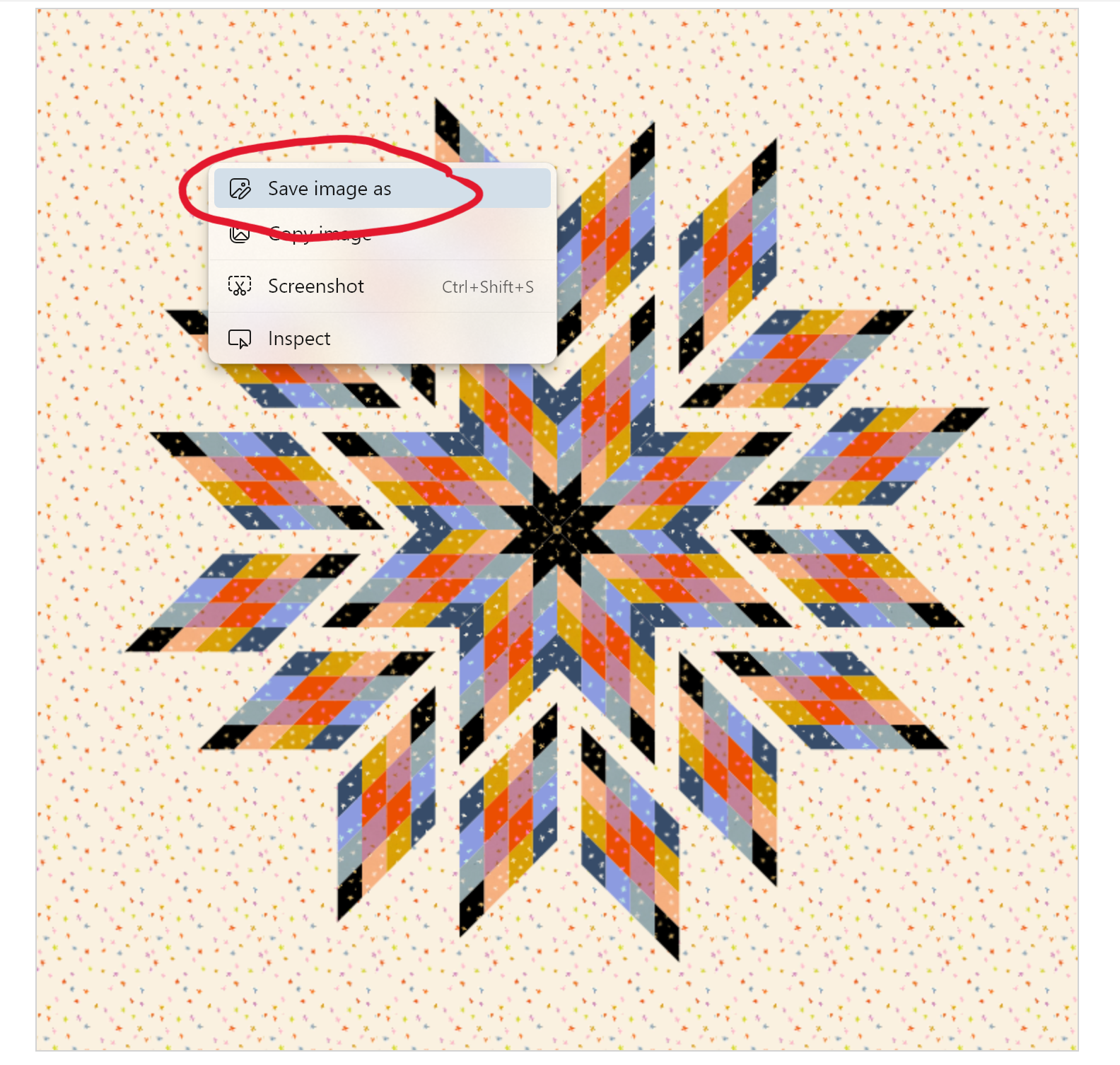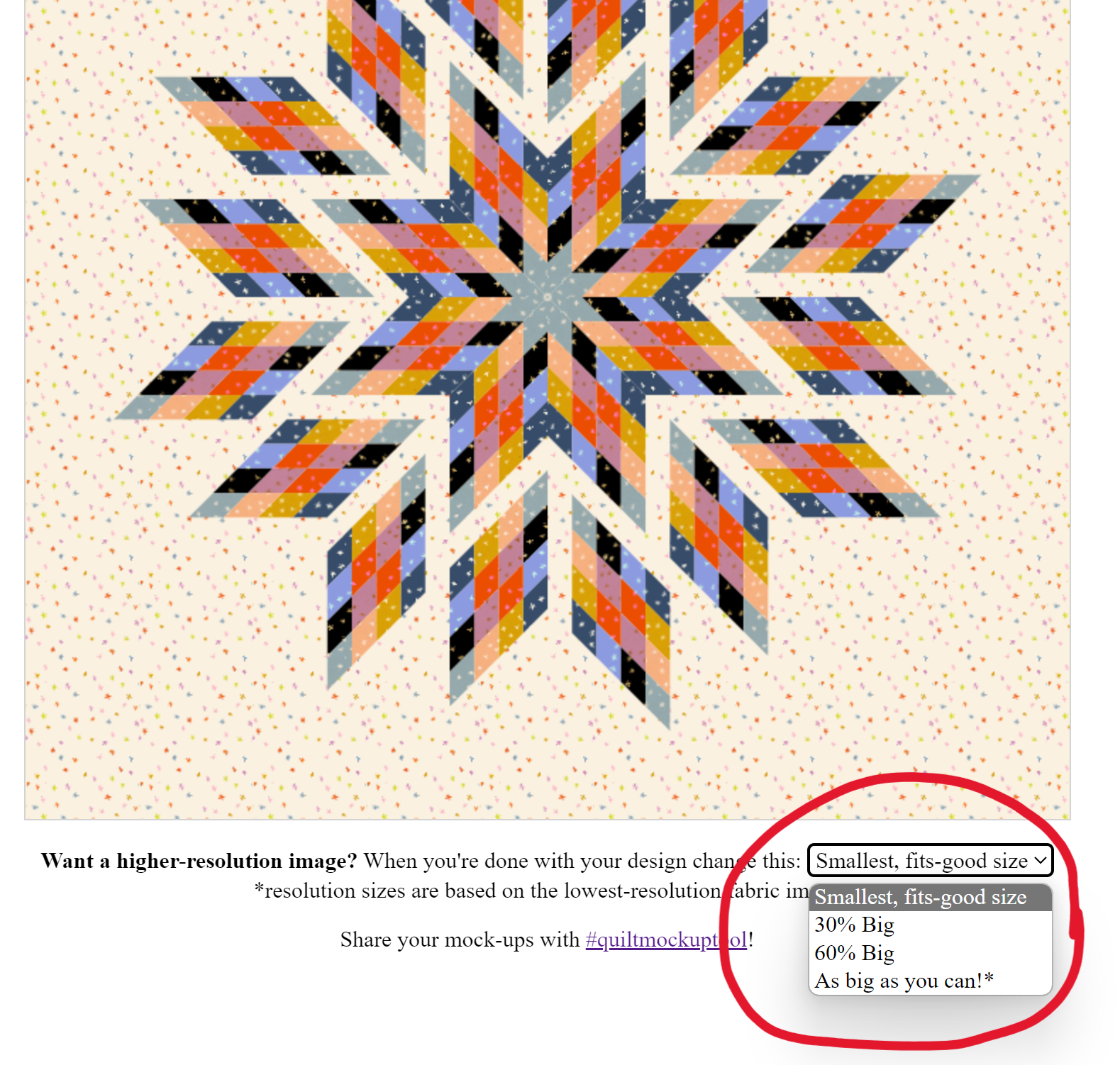1) Find images online of the fabrics you want to use:
If you know the name of the fabric you want to use - google it to find a picture of it onine somewhere.
TIP:If you want to use your own images and you're on a mobile device or a Mac, you'll have to upload them somewhere. An simple way to do this is to upload them to Facebook (you can put the visibility to "Only Me")
2) Copy the image's link:
3) Paste the image link into an Image Url text-box:
Find the fabric in your mock-up that you want to change and paste the image link into the text-box above the preview image.


TIP:
You can also put a color hex-code in the Image Link box if you want to use a solid color instead of a fabric image

4) Click outside the text-box or press Enter:
Clicking outside of the text-box will trigger the fabric's preview image to update and you can see if the link you copied from step 2 is working


TIP:If it doesn't work, make sure you're copying the IMAGE link and not the link to the web page the image is on.
5) Update the scale to the width of the fabric in the image
Most fabric swatch images you find online have a little ruler along the bottom that gives you an indication of the scale of the fabric shown. Enter the width of your fabric image into the text-box right under the preview image.

This scale is really important because it tells the tool how big to print the pattern in the quilt mock-up. Without it you won't have an accurate depiction of how different prints will work in your pattern.
TIP:If your image does not have a little ruler, just estimate how wide you think it is. Most fabric swatch images are in the range of 7 - 12 inches.
6) Add the rest of your fabrics and Update your mock-up
When you click the Update button you will see what the quilt pattern will look like with your fabrics!
If your pattern has some randomness in it, you'll get a different layout every time you click Update.
7) Adjust your fabric placement
You can drag and drop one fabric over another to swap them. On mobile you can do this by long-pressing the fabric image then dragging it before it opens its context-menu.


8) Look up your recently used fabrics
The tool keeps track of all the fabrics you've pasted into this mock-up (even the ones that aren't currently being used) in a section on the left. You can drag and drop fabrics from there back into the pattern, or you can copy and paste the image link from the little image in the Recently Used box.

TIP:You can drag and drop to re-arrange your recently used fabrics, and use the 'x' button to remove old fabrics from this collection - none of these actions effect the fabrics that are currently being used in your quilt mockup.
9) Use the Advanced Options if you like
If you want a little more control over how the fabrics appear in your mockup, you can turn on the Advanced Options (button on the bottom of the page)
Use these to rotate your fabric image, or tell the tool that your image does not have a little ruler on the bottom of the image (the tool cuts the bottom 3/4" off the fabric images if it thinks there's a ruler there).
Giving your fabric a nickname is just to help you keep track of your fabrics.


TIP:
Turning the ruler off is especially helpful when using images of fabric that are sized so the pattern repeats seamlessly
Here's an example of what the pattern looks like when the tool THINKS there's a ruler - part of the image is cut off, so the pattern has a seam.

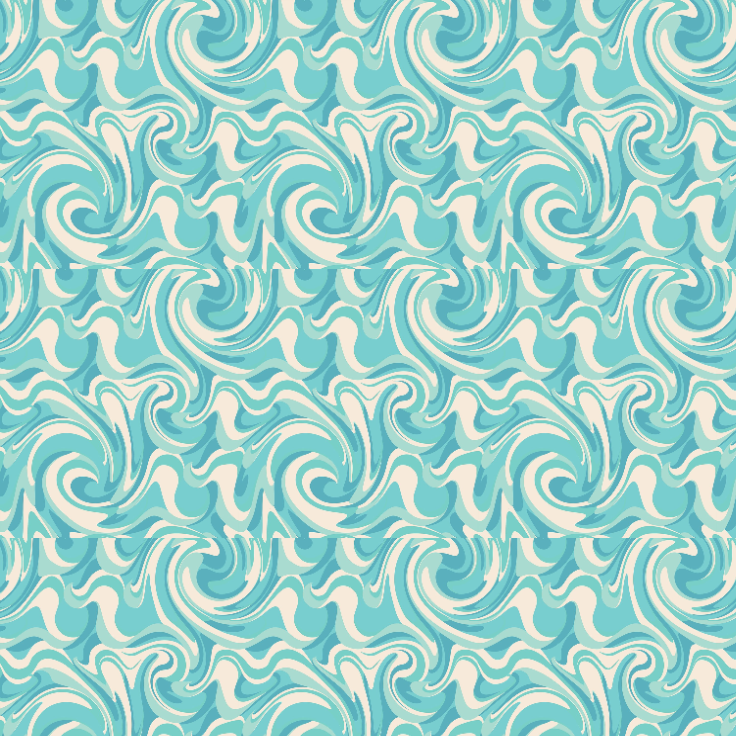
Versus when we tell the tool that the image has no ruler - the bottom 3/4" of the pattern is no longer cut-off:


10) Save your mock-up image
After you've finished mocking-up your quilt, you can save your image by right-clicking the mockup
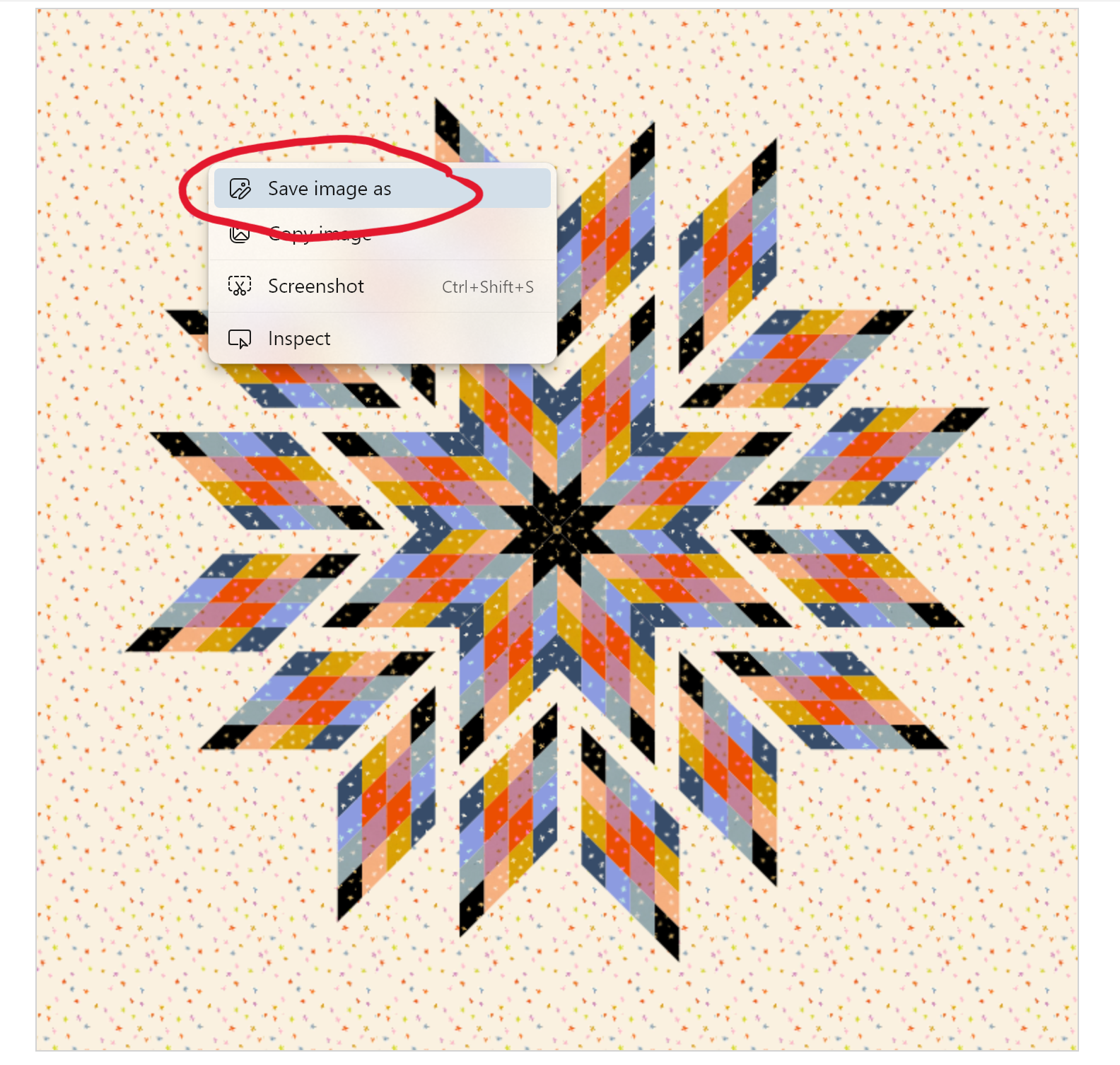
If you would like a higher-resolution image, you can adjust the resolution with the drop-down menu below the mockup:
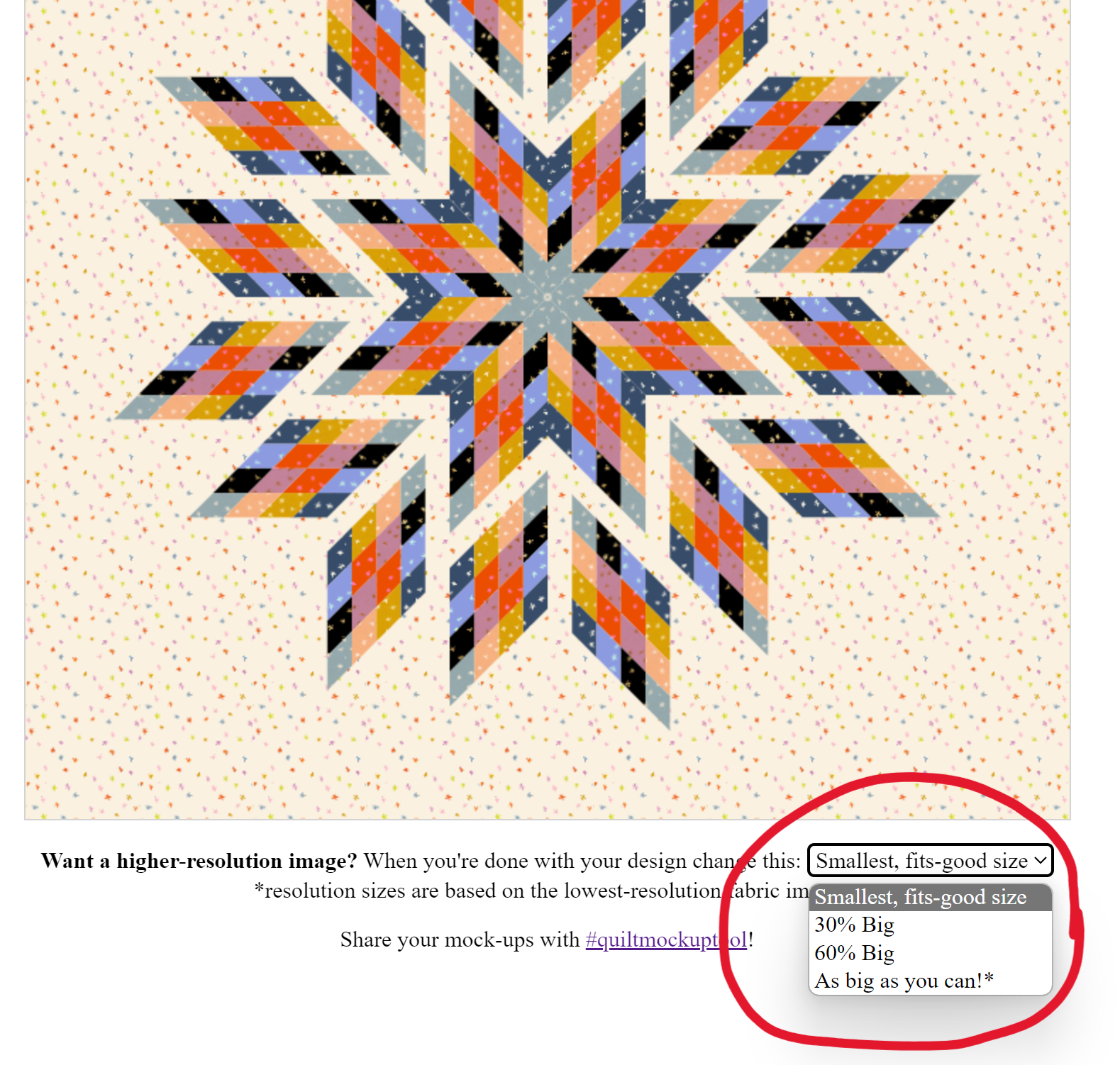
Note that the resolutions are calculated based on the lowest-resolution fabric image used, so it's difficult to predict just how large the result will be.
UNFORTUNATE TIP:
Some browsers don't let you right-click and save the mockup image - most noteably Safari on Mac
If you're strugging with this and can't use a different browser, you can take a screenshot instead.